Watch Install Video
Our thoughtfully designed Sensi app guides you through the install process to get on the wall and connected in 30 minutes or less*
What else will you need for Installation?
- Small-tipped Phillips Screwdriver
- Medium-tipped Phillips Screwdriver
- Network name and password for your 2.4 GHz network
- Optional: Wire-cutter


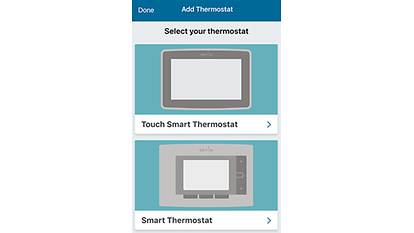 Once you have downloaded the Sensi thermostat app and have created an account, you are ready to install the thermostat to your wall and connect it to Wi-Fi. Tap the plus (+) sign to add a thermostat. The Sensi smart thermostat option is for the following model numbers:
Once you have downloaded the Sensi thermostat app and have created an account, you are ready to install the thermostat to your wall and connect it to Wi-Fi. Tap the plus (+) sign to add a thermostat. The Sensi smart thermostat option is for the following model numbers: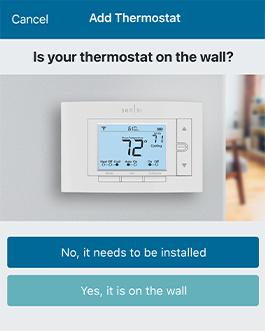 The app will ask you if the thermostat is already on the wall. You will either choose “No, it needs to be installed,” or “Yes, it is on the wall.”
The app will ask you if the thermostat is already on the wall. You will either choose “No, it needs to be installed,” or “Yes, it is on the wall.”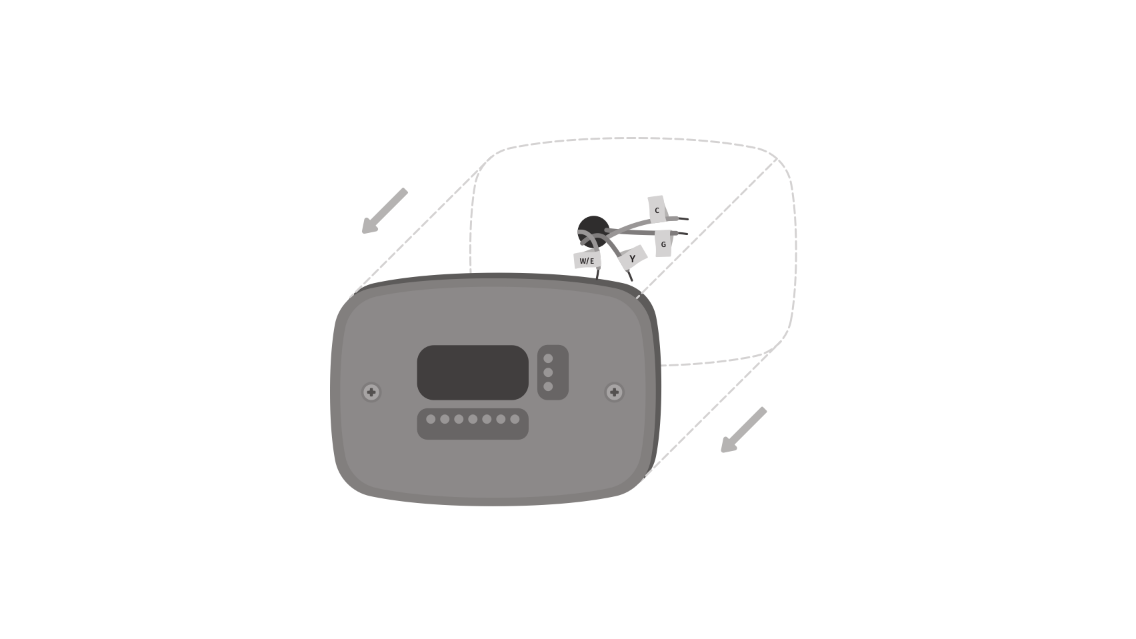
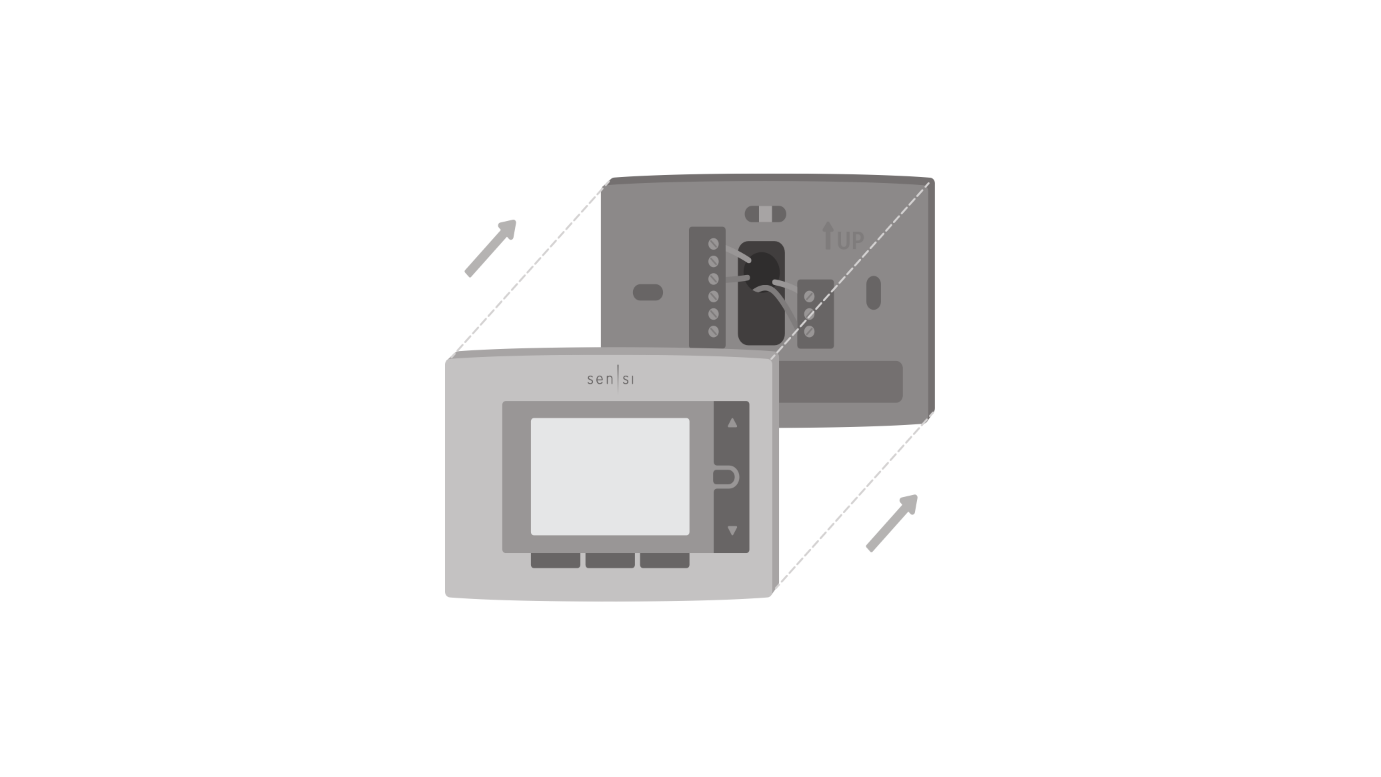
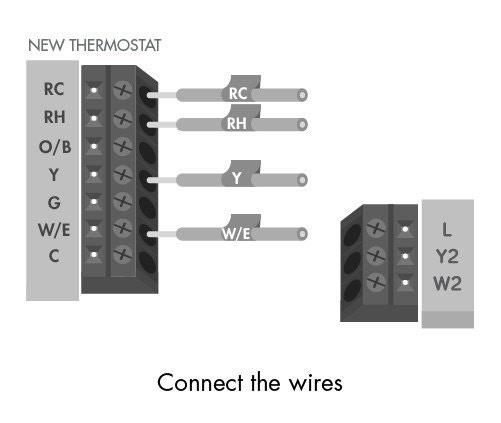 Once the Sensi base is mounted and secured on the wall, insert the wires into the terminals. Simply push the wires into the terminal slots. Use a screwdriver to secure each wire in place.
Once the Sensi base is mounted and secured on the wall, insert the wires into the terminals. Simply push the wires into the terminal slots. Use a screwdriver to secure each wire in place.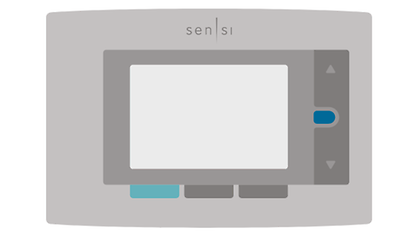 On the thermostat, press Menu, and then Mode. The Wi-Fi icon in the upper left-hand corner will flash, and 00, 11, or 22 will be displayed in the middle of the thermostat. This determines what Sensi version you have.
On the thermostat, press Menu, and then Mode. The Wi-Fi icon in the upper left-hand corner will flash, and 00, 11, or 22 will be displayed in the middle of the thermostat. This determines what Sensi version you have.